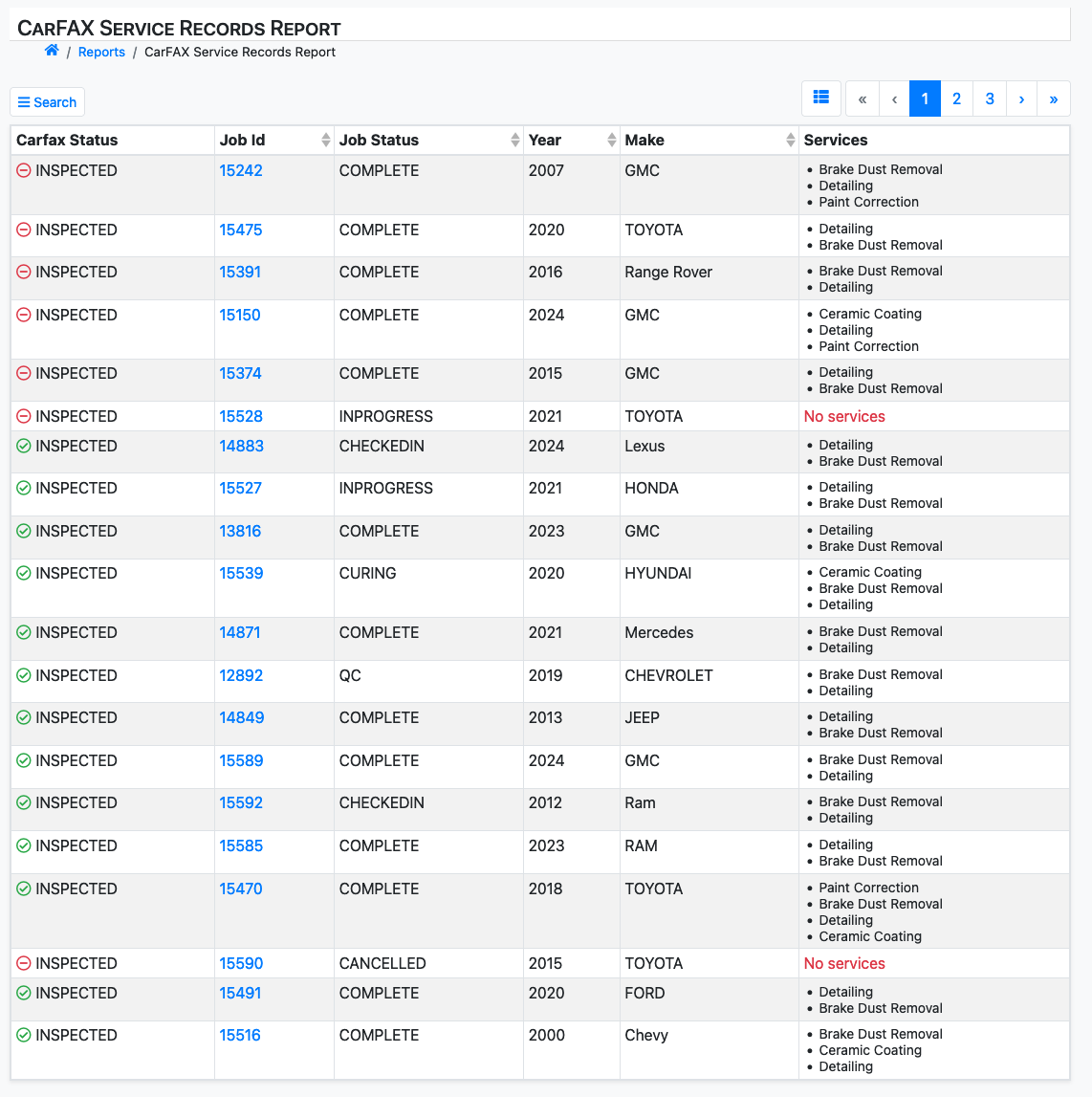See the CarFAX Setup Guide for help enabling the CarFAX integration features. Those steps must be completed before CarFAX reporting features appear on job tickets.
Job Ticket Indicators and Menus
Look for the CarFAX logo on your job tickets. If you have configured CarFAX settings for your detail services, you will see an status indicator.
The status indicator displays if this ticket contains services that may be reported to CarFAX. For completed jobs, this also displays if the records are on file with CarFAX.
You can access the Job CarFAX report screen by clicking on the CarFAX logo, or from the ticket actions menu.
View all CarFAX service reports for this vehicle
From the ticket actions menu, select the CarFAX Report History option to see the history of all CarFAX service records you have made for this vehicle.
Report services for a job ticket
Step 1: Access the service record form
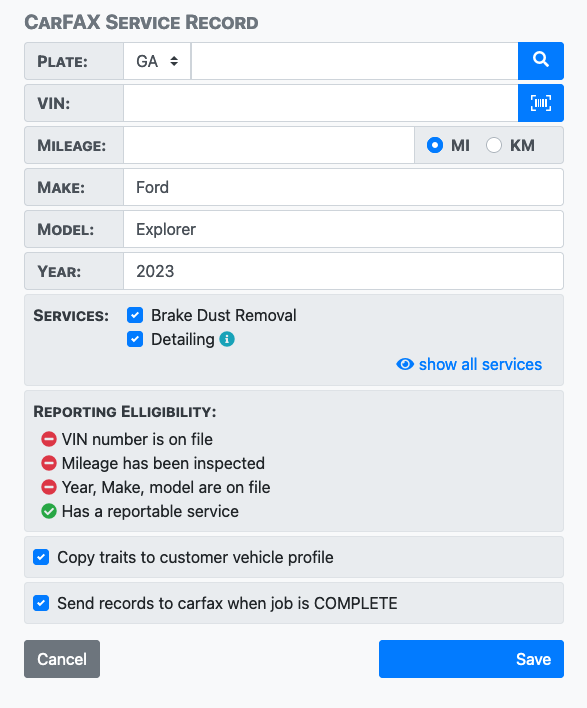
Step 2: Collect the plate, VIN and odometer
While the vehicle is in your care and undergoing service, collect and record it's license plate number, VIN number and current odometer reading.
Easily enter the VIN number using the barcode scanner button. The VIN barcode can be found inside the driver side door, and inset in the front windshield on the driver's side near the bottom of the window.
Step 3: Confirm vehicle details
After entering the VIN and Plate, a vehicle database lookup should auto-fill the Make, Model and Year of the vehicle. Additional data about the vehicle from this database lookup is available from the View VIN Detail button.
Step 4: Confirm reported services and settings
Confirm the services checked to be reported for this job are accurate.
Confirm the settings for the checkboxes: Copy traits to vehicle profile and Send records to CarFAX when job is complete.
Step 5: Save
Click the Save button.
Update services for a job ticket
Details on this form may be updated until the record is filed with CarFAX. No changes may be made to the record form after filing. Filing usually is performed within 24 hours of the job being marked COMPLETE.
Review all CarFAX service record reports
A report of all your CarFAX activity is available.
Choose the Reports option in your BackOffice main menu. From the Jobs section, choose the CarFAX Service Records report.