Here's how to enroll for the CarFAX integration features of Detail Bookie.
Find the CarFAX Setup Page
- Log in to your Detail Bookie BackOffice.
- Choose Set Up from the main menu.
- Choose CarFax from the Integrations section of the set up menu.
Enable the feature
Enable the switch labeled Enable CarFAX Reporting Features.
Configure your CarFAX company profile
This controls how your business is listed on the vehicle CarFAX report as the service provider. Choose the option appropriate for your business. Providing false or misleading information in your CarFAX profile will result in loss of access to CarFAX integration features.
Option: Shop does not have a public retail storefront
If your shop does not have a public retail storefront, your company details are not displayed on the CarFAX report.
Option: Shop has a public retail storefront
Enter your storefront details as they will be displayed on the CarFAX report. Your service provider profile will appear on CarFAX reports.
This is your company profile that is displayed on vehicle CarFAX reports along with your service records. CarFAX will display your business name, address, phone number and website details on the CarFAX reports.
If any of these details change, please revisit this setup page and update your company profile.
Configure CarFAX reporting for your services
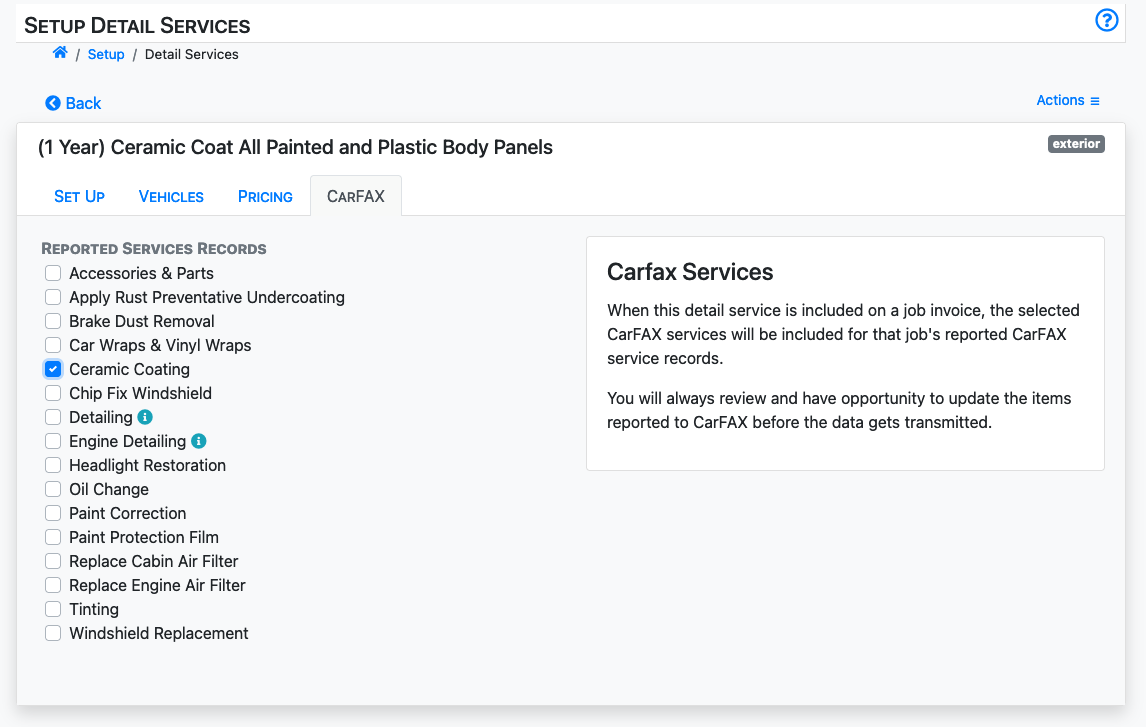
You may configure CarFAX reporting items for your detail services. If you do this, the invoice ticket page can suggest when a CarFAX report should be made for a ticket and which services to include.
Wait for CarFAX enrollment
It may take a few days for your business profile to be accepted by CarFAX.
You may begin using the CarFAX reporting features on job tickets. Your service record reports will be transmitted once your business profile is approved.



