Let's book your first job! Begin by logging into your Detail Bookie Backoffice. Before you book each job, you'll need to create or locate the correct customer profile. You can use the search bar to find existing customers or select Customers from the menu on the left-hand side of the screen.
Create a Customer
From the same menu, select New Customer. Input the customer's information and select the appropriate Opt-In Notifications from the toggle switches at the bottom of the screen.
Hit Create Customer to proceed.
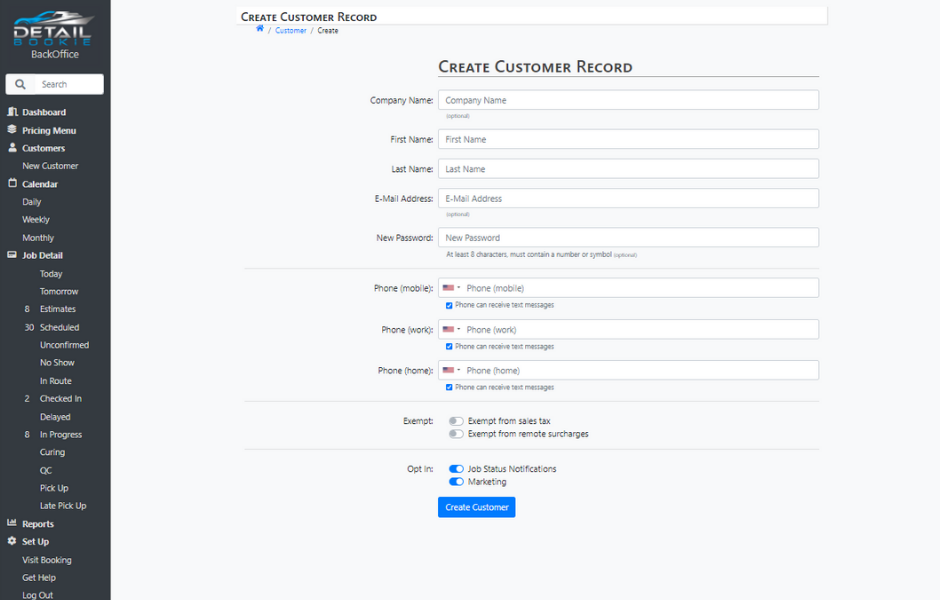
Booking the Job
Once you have either added or located your customer, select the Book Job button located on the Customer Overview.
On the Book Job page:
- Select the preferred Work Site. (i.e. In House or Remote Address)
- Select an Existing Vehicle or Add a New Vehicle.
- Select the desired Package(s) and Add-on(s).
- Save Estimate or Save and Schedule.
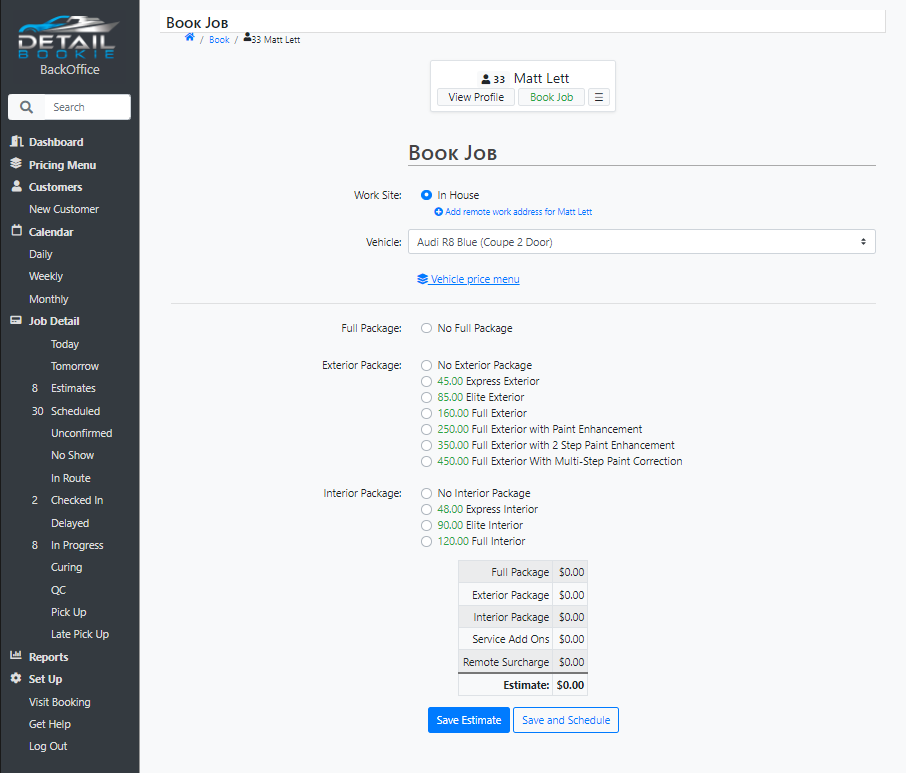
Scheduling Jobs onto Your Calendar
After creating a New Job and clicking the Save and Schedule button, you will be redirected to your Daily Calendar view.
Simply Drag & Drop the newly created job to your calendar.



