Update the Job Status
Updating the Job Status allows you to track the vehicle's progress in your care, and also sends aut0matic notifications to both employees and customers. These notifications are completely customizable and can be edited via the Notification Events and Templates.
Job Status Notifications can also be turned On and Off for specific customers using the Customer Profile.
- From the Job Ticket, select the blue Job Status Drop Down.
- Select the appropriate Status.
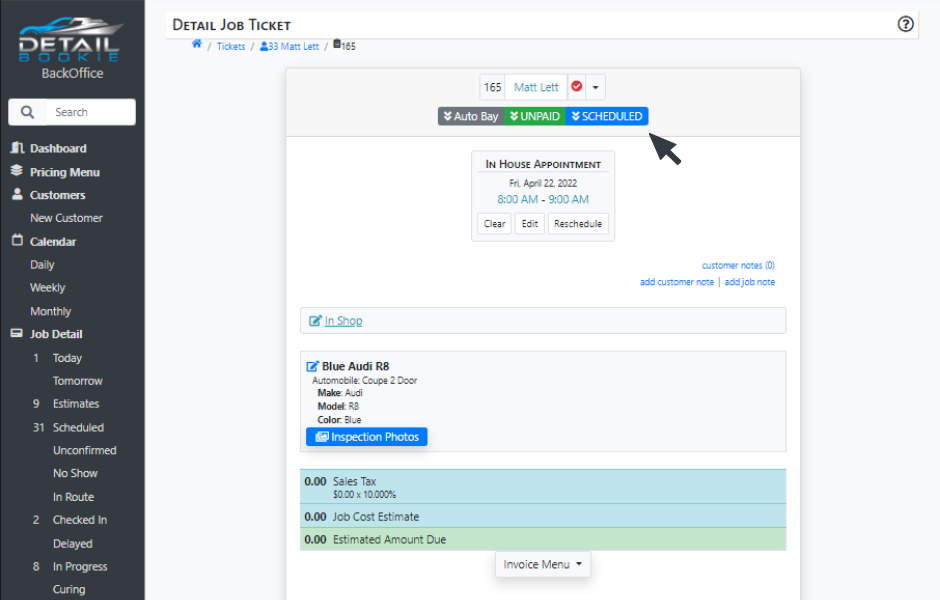
Job Status Options
- Estimate- A job that has not yet been scheduled.
- Booking- The first status a job enters when booking online.
- Unconfirmed- The status when an estimate has been booked online and a deposit has not been made.
- Scheduled- A job that has been scheduled.
- Cancelled- A job that has been cancelled.
- No Show- A job that was not performed due to the customer not showing up.
- In Route- Used for Remote jobs to let a customer know when you are on the way.
- Checked In- When a customer has dropped their vehicle off.
- Delayed- When a detail is delayed.
- In Progress- A job is in progress.
- Refused- When a customer refuses an estimate.
- QC- A job in Quality Check.
- Curing- Ceramic Coat is Drying.
- Pickup- A vehicle is ready for pickup.
- Late Pickup- A vehicle is being picked up late.
- Picked up- A vehicle has been picked up.
- Complete- The job has been completed.
Paid Status Options
- Unpaid- When an invoice is Unpaid
- Deposit- When a deposit has been made
- Unbilled- When a job needs to be billed
- Billed- When a job has been billed
- Past Due- When an invoice is past due
- Collections- When an invoice is delinquent and has been sent to collections.
- Write Off- Uncollected Debt.
- Paid- Invoice has been paid.
- Refunded- When a payment was refunded.
- Comp- When an invoice has been comped.
- Redo- When a job needs to be redone.



