Overview
Detail Bookie provides a notification system to generate E-Mail and SMS Text Message notifications on demand to your customers and your staff. Before setting up Notification Templates, you'll need to first configure the Events that trigger them.
Notification Events
Your Notification Events define notifications that get delivered in response to happenings within your booking system. Your back-office comes pre-loaded with a comprehensive set of notification events. These events can be customized, enabled, or disabled. You can create your own events to meet your business needs.
Notification Set Up
You can find the notification set-up screens within the Set Up menu of your back office.
Notification Event Options
Trigger: Each event responds to a trigger. Some trigger events have additional configuration options available.
Recipients: Each event notifies your customer or your staff.
User: When this is selected, your customer will receive the notification.
Group: When this is selected, one of your employee notification groups will receive the notification.
Template: The text of the notification to be delivered.
Delay Hours: Your back office can wait to send a notification until after the event trigger.
Enable notification event: Enable or disable this notification from occurring.
Send notification only one time for the event: It’s possible the same notification could be triggered many times. Use this switch to suppress any duplicate notifications from the same job.
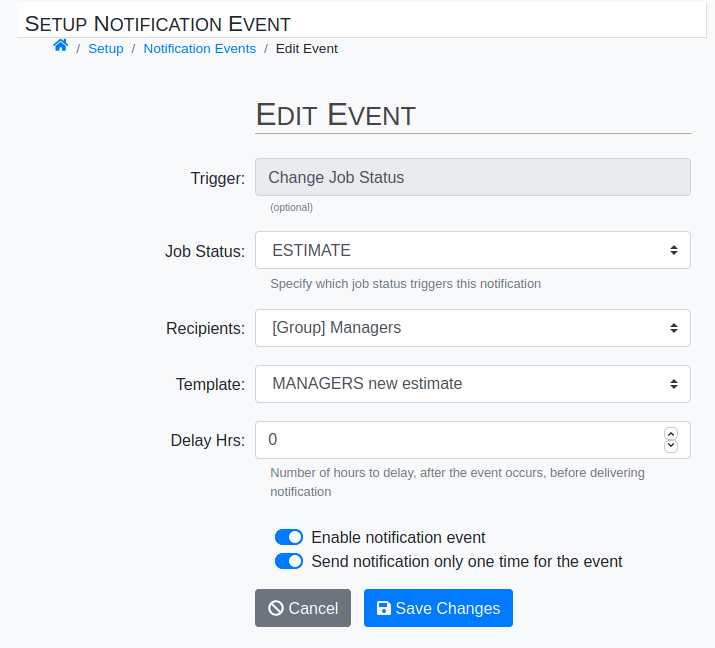
Event Triggers
Notification delivery is initiated by one of these event triggers.
Customer Account Created
Generate a notification when a new customer signs up via your booking website, or when a new customer is created via your back office.
Appointment Reminder
Generate a notification a configurable amount of time before the appointment time of a scheduled job.
Job Approved By Customer
Generate a notification when a customer approves a job estimate.
Job Cancelled By Customer
Generate a notification when a customer self cancels a scheduled job using your booking website.
Change Job Status
Generate a notification with a ticket’s Job Status is updated. In most cases, the system triggers a notification to the customer when a new job is created. However, it's worth noting that with recurring jobs this is not the case. Instead, the system sends a notification when the recurring job is added to the calendar X days before the appointment.
Change Payment Status
Generate a notification with a ticket’s Payment Status is updated.
Job Rescheduled By Customer
Generate a notification when a customer self-schedules or self-reschedules a job using your booking website.
Job Rescheduled By Detailer
Generate a notification when a job is rescheduled in the Backoffice, and the option was selected to notify the customer of the schedule change.



