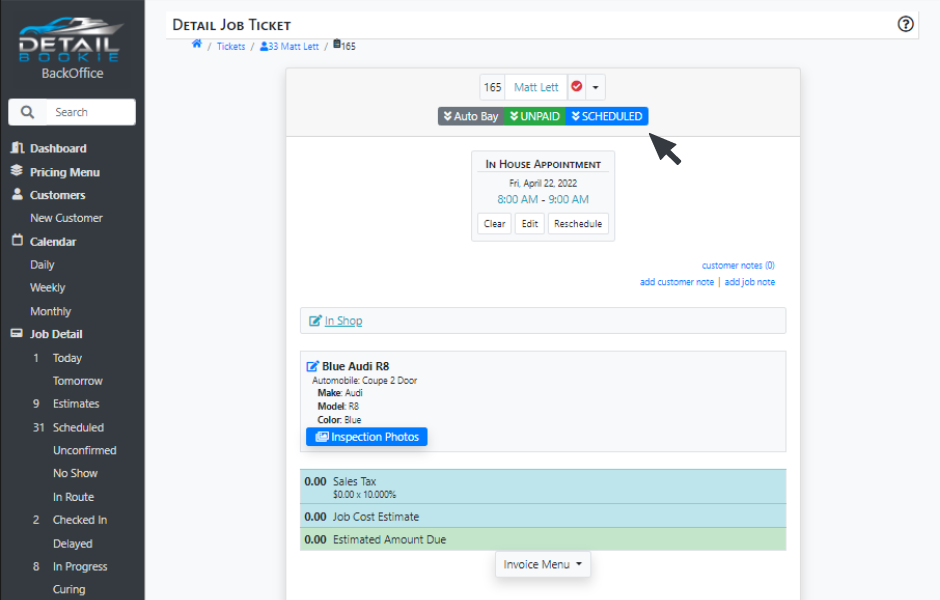Now that you're comfortable booking jobs, it's good to know how to restructure them on your calendar.
Rescheduling
There are two ways you can reschedule a job: using the Drag & Drop method or by hitting the Reschedule button on an individual job ticket.
Drag & Drop
- Enable the Drag & Drop feature by clicking on the button with a downward arrow and three lines located next to the date at the top of the page.
- Then simply click on the job, Drag & Drop to the appropriate time slot. This way is best used when moving jobs within the same day.
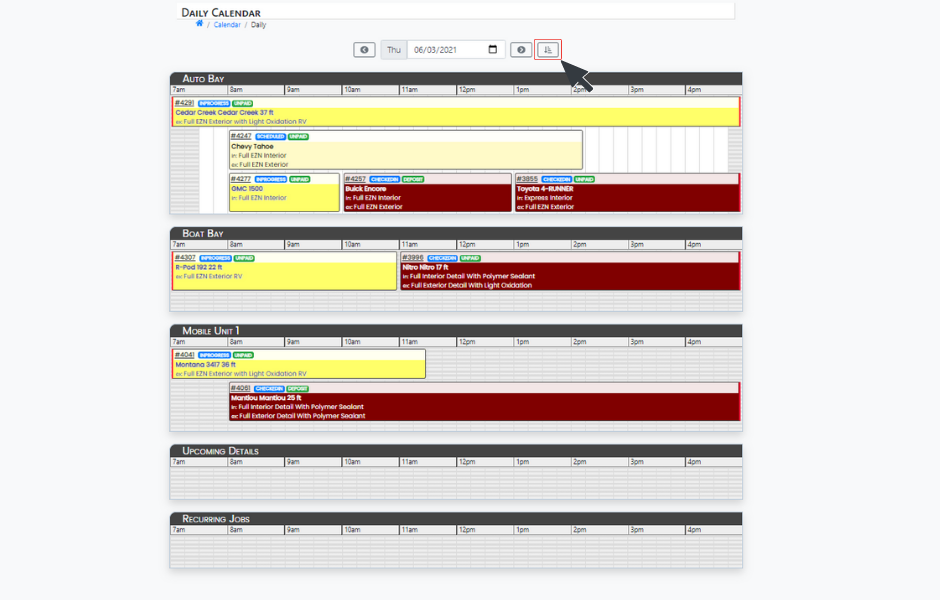
Enter Job Details
- Open the Job Ticket by selecting the Ticket Number on your calendar.
- From the Detail Job Ticket, select the Reschedule button.
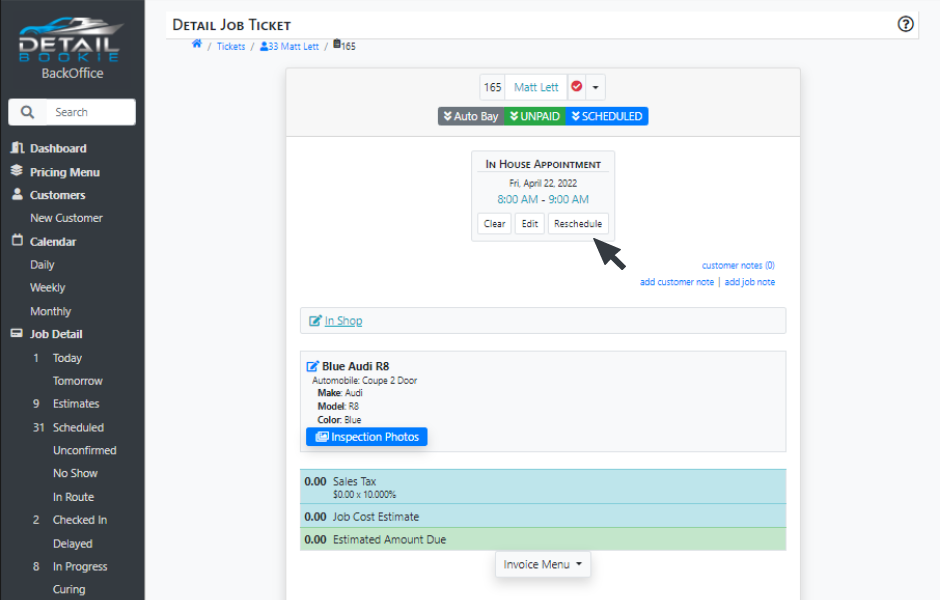
Cancellations
- Open the Job Ticket by selecting the Ticket Number on your calendar.
- From the Job Status drop-down list, select Cancel.