Video Tutorial
Schedule a Recurring Job
To schedule a recurring job, first create a Job Ticket. Use the downward arrow at the top of the page next to the customer's name to expand the Job Ticket Menu. From the menu, select "Create Recurring Job."
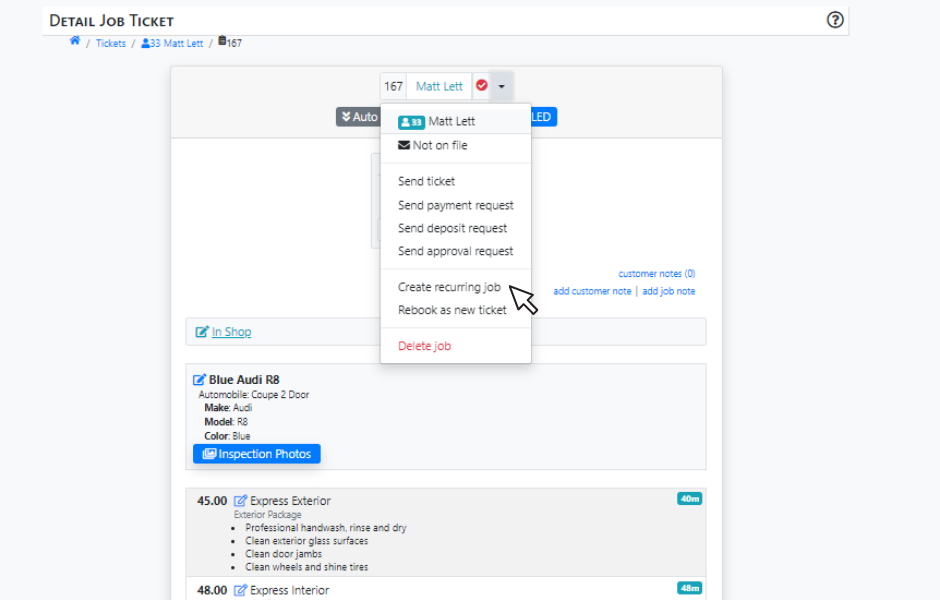
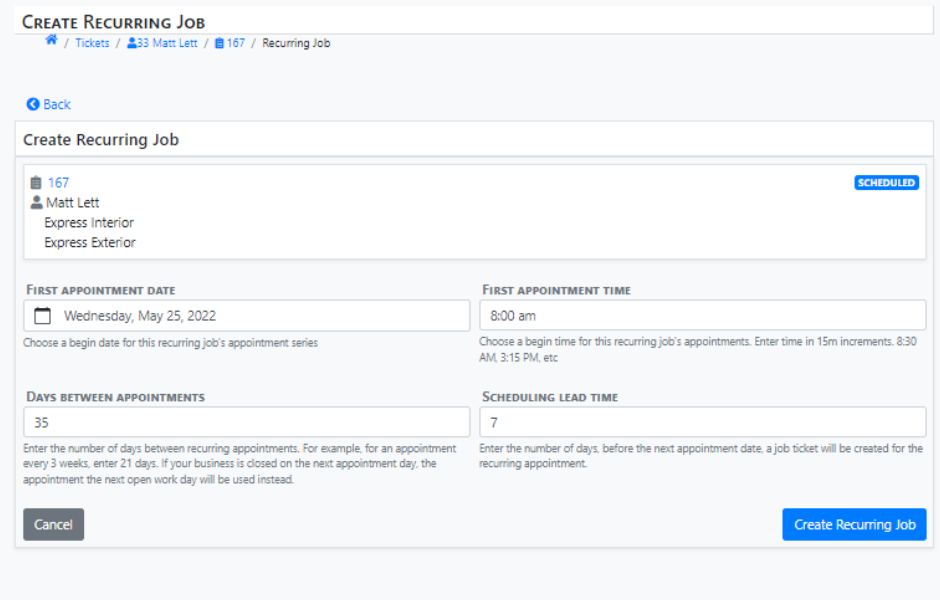
This is where you'll input parameters to schedule a recurring series of jobs. Select the First Appointment Date and First Appointment Time. Input how many Days Between Appointments, and a Scheduling Lead Time to indicate how many days before the newly generated appointment appears on your calendar.
Things to Note: Scheduling
When scheduling your first reoccurring job, set the date for the next appointment, not the date for the current ticket. If you schedule a recurring job for the same date as the ticket that you used to create it, the system will say there is a conflict since both the original ticket and recurring job would be booked for the same time.
Recurring appointments are automatically rescheduled for the same time as the first appointment. Making changes to this will delete the old schedule and add a new one.
If a recurring appointment is scheduled for the weekend or while the business is closed, the appointment will automatically be rescheduled for the next available business day. This does not have any effect on the following jobs.
Any other scheduling conflicts will be noted with a red error icon when the recurring job is created and can be rescheduled from the calendar.
Things to Note: Notifications
When scheduling recurring jobs, it's worth noting that these jobs have their own set of customizable notifications and events that trigger them. For instance, recurring jobs do not trigger the "Job Created" notification. Instead, the system sends a notification when the recurring job is added to the calendar X days before the appointment. To learn how to set up these notifications, visit our Notification Events and Notification Templates article.
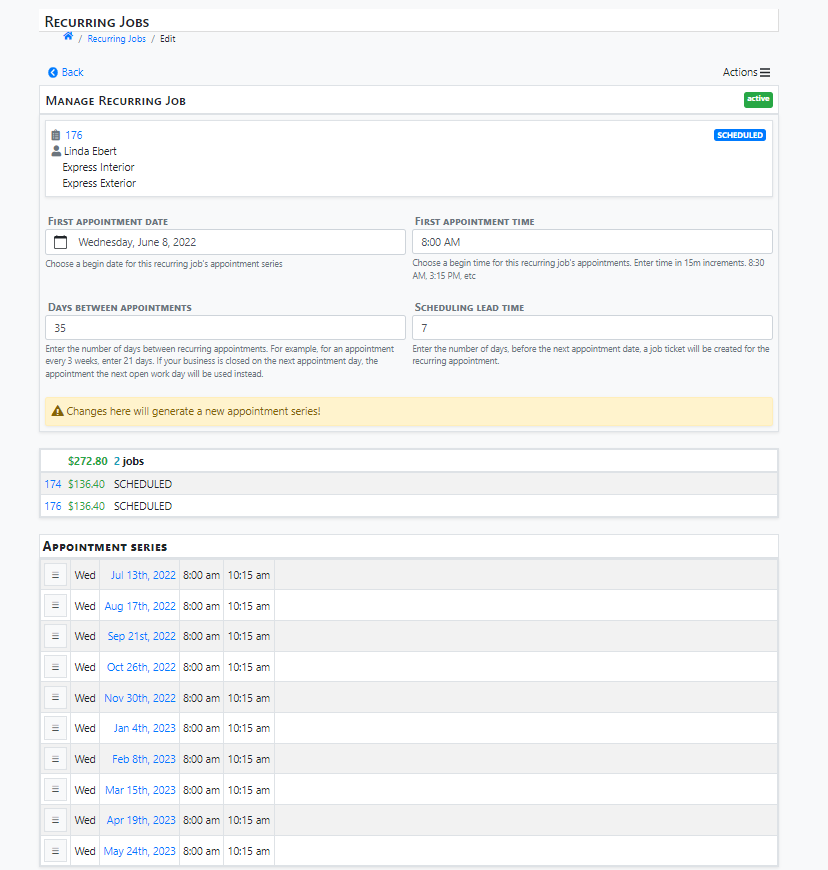
Manage Recurring Jobs
To manage Recurring Jobs, simply use the main menu on the left to select "Manage Recurring Jobs." Click on the right side of the screen to select the Recurring Job that you would like to manage, or click the Latest Job on the left to view the most recent job ticket.
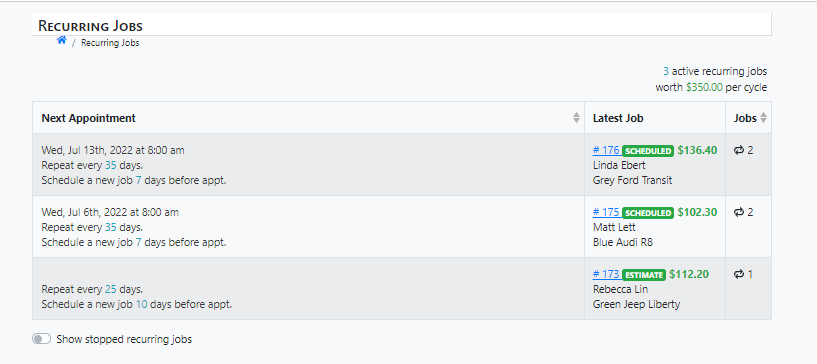
Still have questions?
See how you can get in touch with us.



