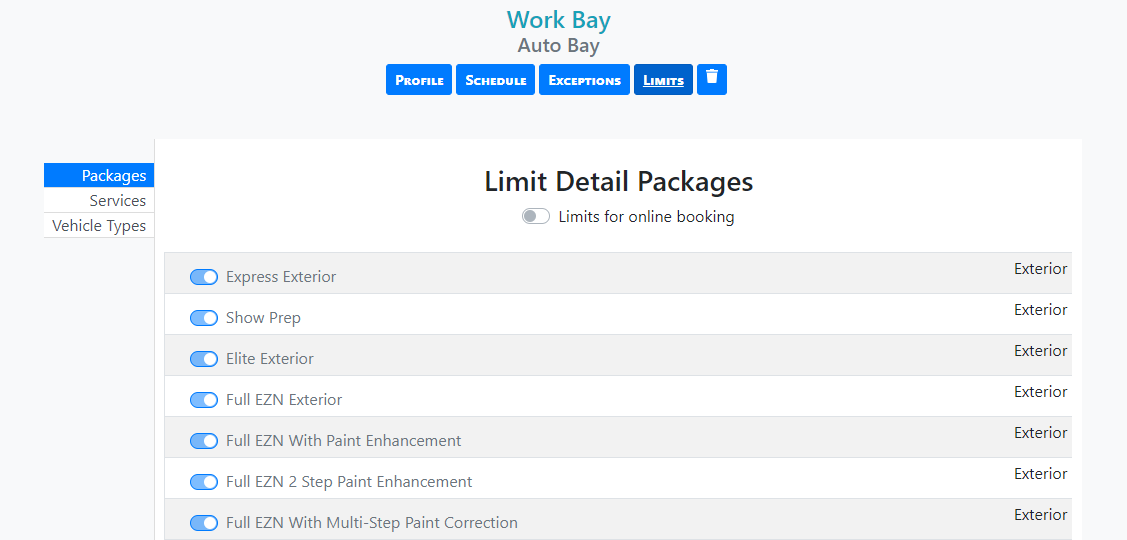Once you're finished Setting Up Work Bays, it's time to set your Schedules, Exceptions, and Limits for each Work Bay.
Schedule
Each Work Bay has its own customizable schedule to reflect your availability. To update a specific Work Bay schedule:
- Select a Work Bay
- Select Schedule
- Toggle the days you prefer to work
- Select your Open Time for each day
- Select your Close Time for each day
- (Optional) Add your Lunch hours to block off that time
- Select ‘Update Work Schedule’
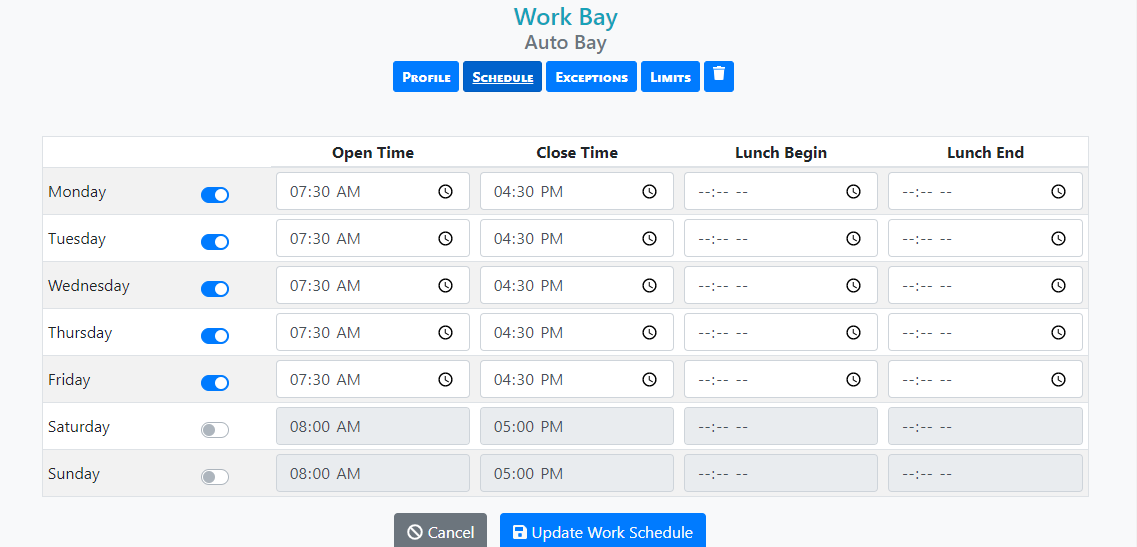
Set Holiday Hours for All Work Bays:
- Select Set Up on the Main Menu
- Select Company Profile
- Select Holidays
- Add a New Holiday by Selecting the Add button
Create Exceptions
(Optional) Schedule Exceptions to your work schedule for each bay:
- Select a Work Bay
- Select Exceptions
- Select Add
- Enter a Title (i.e. Birthday, Anniversary, etc.)
- Select a Date
- Toggle Store Open or Store Closed
- If open, Select Open and Closed times
- (Optional) If open, Select Lunchtimes
- Select Save Exception

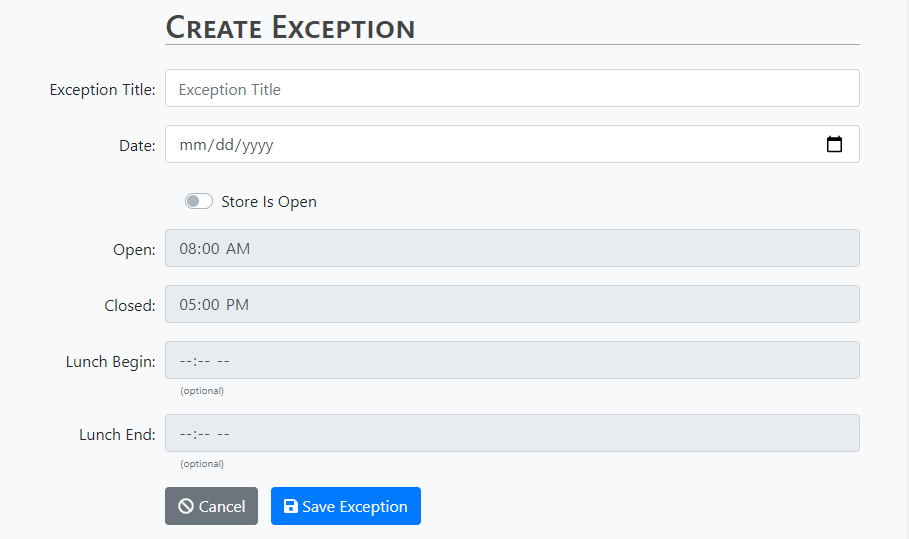
Add Limits
Limit the Packages, Services, and Vehicle Types for each Work Bay. By default, all settings will be toggled “ON”.
- Select Work Bay
- Select Limits
- Toggle the Packages that specific bay includes
- Toggle the Services that a specific bay performs
- Toggle the Vehicle Types that specific bay services
- Select Save All Changes