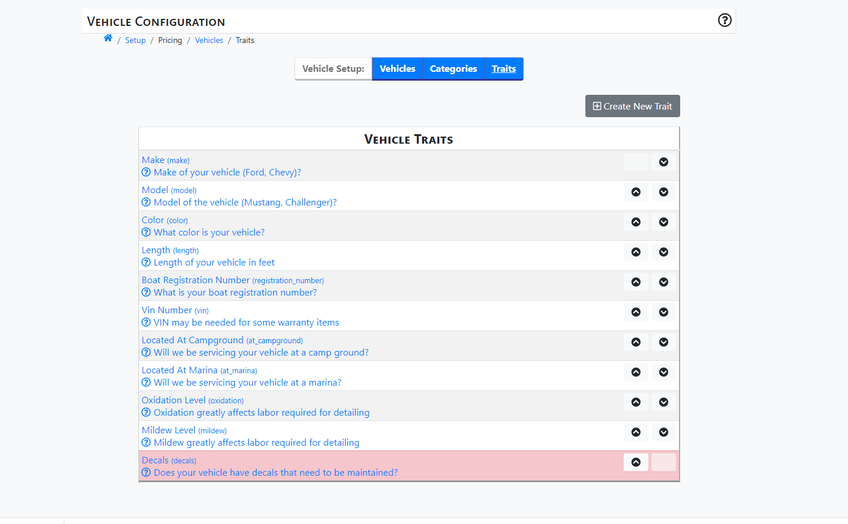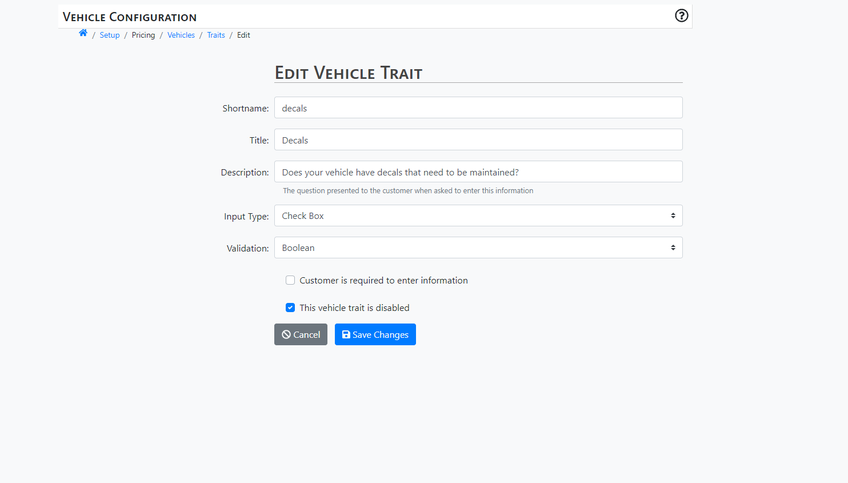Now that you’ve been through the Pricing Setup Wizard, you may choose to further customize vehicle categories, types, and traits.
To find the Vehicle Editor, look at the BackOffice Main Menu on the left hand side of the screen.
Select the Set Up option near the bottom. This will open the Setup Page.
On the Setup Page, look underneath the Pricing column and select the Vehicles.
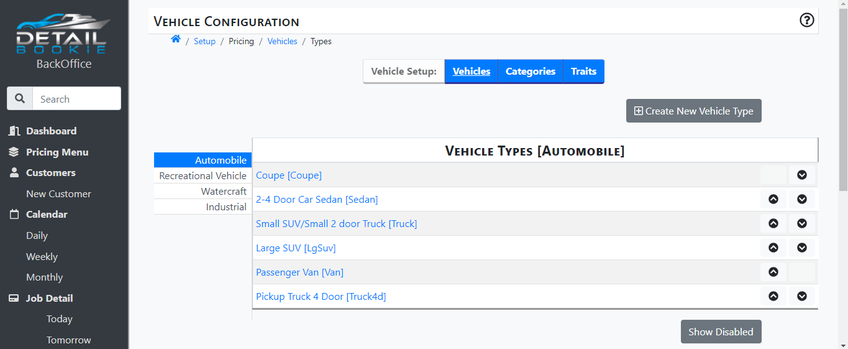
Vehicle Categories
To edit vehicle categories, select Categories on the blue menu bar at the top of the page.
Click and hold the up/down arrows next to each vehicle category to reorder and reorganize.
Add new categories from this page by simply clicking on the grey +Create New Category button near the top right of the screen. You can also view Disabled Categories from this page by clicking the grey Show Disabled button near the bottom right side of the screen.
To edit any of your vehicle categories, click on the name of the category you would like to edit. Change the name, add a short nickname visible only to employees, or check the Disabled box to remove the category from your booking site.
Click either Cancel or Save to go back to the Vehicle Category Page.
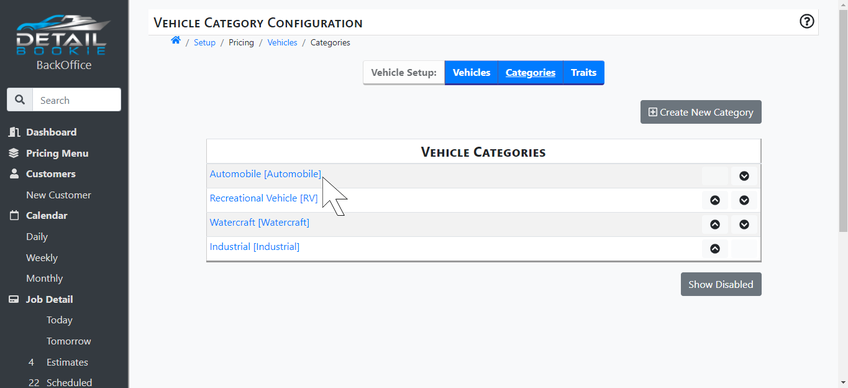
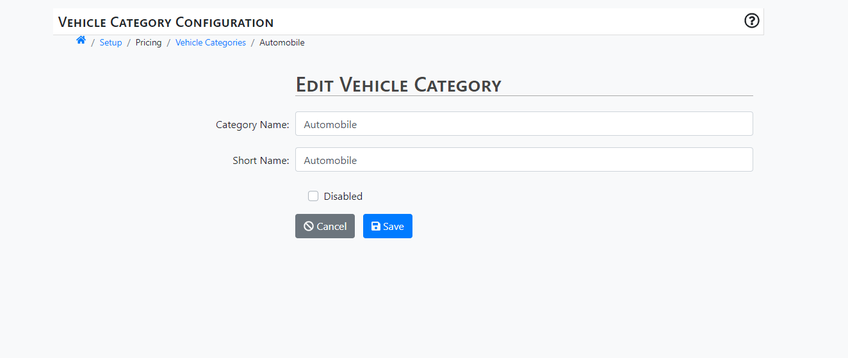
Vehicle Types
To edit vehicle categories, select Vehicles on the blue menu bar at the top of the page.
Click and hold the up/down arrows next to each vehicle type to reorder and reorganize.
Add new categories from this page by simply clicking on the grey +Create New Vehicle Type button near the top right of the screen. You can also view Disabled Vehicles from this page by clicking the grey Show Disabled button near the bottom right side of the screen.
To edit any of your vehicles, simply click on the name of vehicle you would like to edit.
Change the name, add a short nickname visible only to employees, designate categories, and add traits.
Using the two toggle switches at the bottom of the pages, users can also select whether or not Vehicle is Priced by the Foot or whether the Vehicle Type is Disabled. Disabling a vehicle type removes it from the portion of your booking site that is visible to customers.
Click either Cancel or Save to go back to the Vehicle Types Page.
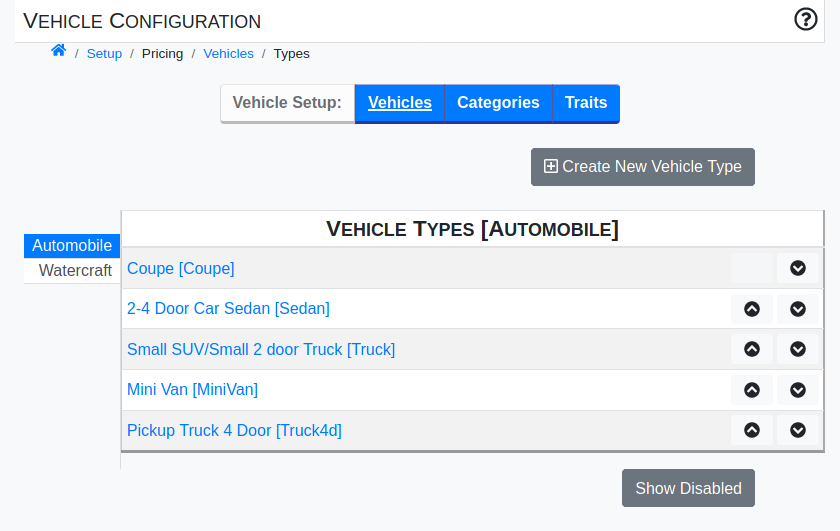
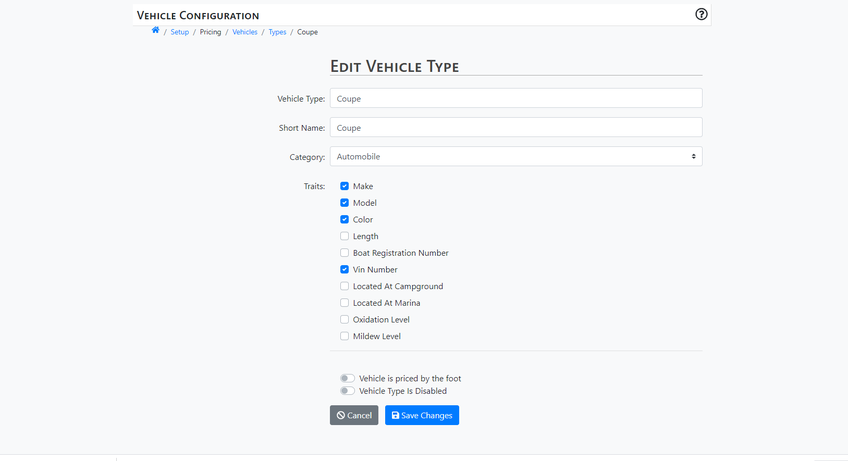
Vehicle Traits
Vehicle Traits are different characteristics customers use to describe a vehicle at booking such as make, model, color, and VIN number. Since each detailing business requires different information to book a job, these fields can be edited to reflect your individual business needs.
To edit vehicle traits, select Traits on the blue menu bar at the top of the page.
Click and hold the up/down arrows next to each vehicle trait to reorder and reorganize.
Add new traits from this page by simply clicking on the grey +Create New Trait button near the top right of the screen. Disabled Traits appear highlighted in red on this screen.
To edit any of your traits, simply click on the name of trait you would like to edit.
Change the title, add a short nickname visible only to employees, description, as well as designate input types and validation.
Using the boxes the bottom of each page, users can also select whether or not the Customer is Required to Enter Information or whether the Trait is Disabled. Disabling a vehicle trait removes it from the portion of your booking site that is visible to customers.
Certain Core System Traits may not be edited.
Click either Cancel or Save to go back to the Traits Page.